Servers - IIS - Advanced configuration
In this article
This article covers advanced configuration options and scenarios for the ASP.NET Core Module and IIS.
Modify the stack size
Only applies when using the in-process hosting model.
Configure the managed stack size using the stackSize setting in bytes in the web.config file. The default size is 1,048,576 bytes (1 MB). The following example changes the stack size to 2 MB (2,097,152 bytes):
<aspNetCore processPath="dotnet"
arguments=".\MyApp.dll"
stdoutLogEnabled="false"
stdoutLogFile="\\?\%home%\LogFiles\stdout"
hostingModel="inprocess">
<handlerSettings>
<handlerSetting name="stackSize" value="2097152" />
</handlerSettings>
</aspNetCore>
Disallow rotation on config
The disallowRotationOnConfigChange setting is intended for blue/green scenarios where a change to global config should not cause all sites to recycle. When this flag is true, only changes relevant to the site itself will cause it to recycle. For example, a site recycles if its web.config changes or something changes that is relevant to the site's path from IIS's perspective. But a general change to applicationHost.config would not cause an app to recycle. The following example sets this setting to true:
<aspNetCore processPath="dotnet"
arguments=".\MyApp.dll"
stdoutLogEnabled="false"
stdoutLogFile="\\?\%home%\LogFiles\stdout"
hostingModel="inprocess">
<handlerSettings>
<handlerSetting name="disallowRotationOnConfigChange" value="true" />
</handlerSettings>
</aspNetCore>
This setting corresponds to the API ApplicationPoolRecycling.DisallowRotationOnConfigChange
Reduce 503 likelihood during app recycle
By default, there is a one second delay between when IIS is notified of a recycle or shutdown and when ANCM tells the managed server to initiate shutdown. The delay is configurable via the ANCM_shutdownDelay environment variable or by setting the shutdownDelay handler setting. Both values are in milliseconds. The delay is primarily to reduce the likelihood of a race where:
-
IIS hasn't started queuing requests to go to the new app.
-
ANCM starts rejecting new requests that come into the old app.
This setting doesn't mean incoming requests will be delayed by this amount. The setting indicates that the old app instance will start shutting down after the timeout occurs. Slower machines or machines with heavier CPU usage might need to adjust this value to reduce 503 likelihood.
The following example sets the delay to 5 seconds:
<aspNetCore processPath="dotnet"
arguments=".\MyApp.dll"
stdoutLogEnabled="false"
stdoutLogFile="\\?\%home%\LogFiles\stdout"
hostingModel="inprocess">
<handlerSettings>
<handlerSetting name="shutdownDelay" value="5000" />
</handlerSettings>
</aspNetCore>
Proxy configuration uses HTTP protocol and a pairing token
Only applies to out-of-process hosting.
The proxy created between the ASP.NET Core Module and Kestrel uses the HTTP protocol. There's no risk of eavesdropping the traffic between the module and Kestrel from a location off of the server.
A pairing token is used to guarantee that the requests received by Kestrel were proxied by IIS and didn't come from some other source. The pairing token is created and set into an environment variable (ASPNETCORE_TOKEN) by the module. The pairing token is also set into a header (MS-ASPNETCORE-TOKEN) on every proxied request. IIS Middleware checks each request it receives to confirm that the pairing token header value matches the environment variable value. If the token values are mismatched, the request is logged and rejected. The pairing token environment variable and the traffic between the module and Kestrel aren't accessible from a location off of the server. Without knowing the pairing token value, an attacker can't submit requests that bypass the check in the IIS Middleware.
ASP.NET Core Module with an IIS Shared Configuration
The ASP.NET Core Module installer runs with the privileges of the TrustedInstaller account. Because the local system account doesn't have modify permission for the share path used by the IIS Shared Configuration, the installer throws an access denied error when attempting to configure the module settings in the applicationHost.config file on the share.
When using an IIS Shared Configuration on the same machine as the IIS installation, run the ASP.NET Core Hosting Bundle installer with the OPT_NO_SHARED_CONFIG_CHECK parameter set to 1:
dotnet-hosting-{VERSION}.exe OPT_NO_SHARED_CONFIG_CHECK=1
When the path to the shared configuration isn't on the same machine as the IIS installation, follow these steps:
-
Disable the IIS Shared Configuration.
-
Run the installer.
-
Export the updated
applicationHost.configfile to the file share. -
Re-enable the IIS Shared Configuration.
Data protection
The ASP.NET Core Data Protection stack is used by several ASP.NET Cores, including used in authentication.
If the Data Protection key ring is stored in memory when the app restarts:
-
All cookie-based authentication tokens are invalidated.
-
Users are required to sign in again on their next request.
-
Any data protected with the key ring can no longer be decrypted. This may include CSRF tokens and ASP.NET Core MVC TempData cookies.
To configure data protection under IIS to persist the key ring, use one of the following approaches:
-
Create Data Protection Registry keys Data Protection keys used by ASP.NET Core apps are stored in the registry external to the apps. To persist the keys for a given app, create Registry keys for the app pool. For standalone, non-webfarm IIS installations, the Data Protection Provision-AutoGenKeys.ps1 PowerShell script can be used for each app pool used with an ASP.NET Core app. This script creates a Registry key in the HKLM registry that's accessible only to the worker process account of the app's app pool. Keys are encrypted at rest using DPAPI with a machine-wide key. In web farm scenarios, an app can be configured to use a UNC path to store its Data Protection key ring. By default, the keys aren't encrypted. Ensure that the file permissions for the network share are limited to the Windows account that the app runs under. An X509 certificate can be used to protect keys at rest. Consider a mechanism to allow users to upload certificates. Place certificates into the user's trusted certificate store and ensure they're available on all machines where the user's app runs. For more information, see Configure ASP.NET Core Data Protection.
-
Configure the IIS Application Pool to load the user profile This setting is in the Process Model section under the Advanced Settings for the app pool. Set Load User Profile to
True. When set toTrue, keys are stored in the user profile directory and protected using DPAPI with a key specific to the user account. Keys are persisted to the%LOCALAPPDATA%/ASP.NET/DataProtection-Keysfolder. The app pool'ssetProfileEnvironmentattribute must also be enabled. The default value ofsetProfileEnvironmentistrue. In some scenarios (for example, Windows OS),setProfileEnvironmentis set tofalse. If keys aren't stored in the user profile directory as expected:
Navigate to the %windir%/system32/inetsrv/config folder.
Open the applicationHost.config file.
Locate the <system.applicationHost>setProfileEnvironment attribute isn't present, which defaults the value to true, or explicitly set the attribute's value to true.
-
Navigate to the
%windir%/system32/inetsrv/configfolder. -
Open the
applicationHost.configfile. -
Locate the
<system.applicationHost><applicationPools><applicationPoolDefaults><processModel>element. -
Confirm that the
setProfileEnvironmentattribute isn't present, which defaults the value totrue, or explicitly set the attribute's value totrue. -
Use the file system as a key ring store Adjust the app code to use the file system as a key ring store. Use an X509 certificate to protect the key ring and ensure the certificate is a trusted certificate. If the certificate is self-signed, place the certificate in the Trusted Root store. When using IIS in a web farm:
-
Use a file share that all machines can access.
-
Deploy an X509 certificate to each machine. Configure Data Protection in code.
-
-
Set a machine-wide policy for Data Protection The Data Protection system has limited support for setting a default machine-wide policy for all apps that consume the Data Protection APIs. For more information, see ASP.NET Core Data Protection Overview.
IIS configuration
Windows Server operating systems
Enable the Web Server (IIS) server role and establish role services.
- Use the Add Roles and Features wizard from the Manage menu or the link in Server Manager. On the Server Roles step, check the box for Web Server (IIS).
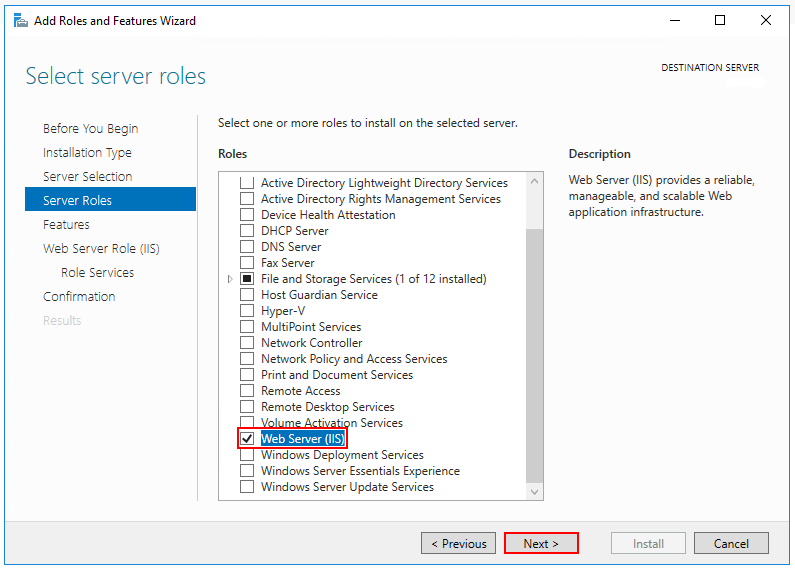
- After the Features step, the Role services step loads for Web Server (IIS). Select the IIS role services desired or accept the default role services provided.
Windows Authentication (Optional)
To enable Windows Authentication, expand the following nodes: Web Server > Security. Select the Windows Authentication feature. For more information, see Windows Authentication 1.1 or later. To enable WebSockets, expand the following nodes: Web Server > Application Development. Select the WebSocket Protocol feature. For more information, see WebSockets.
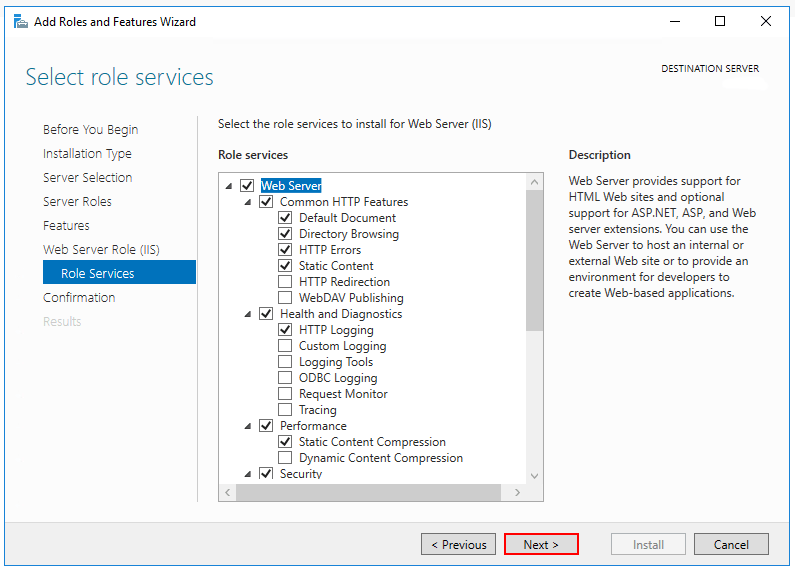
- Proceed through the Confirmation step to install the web server role and services. A server/IIS restart isn't required after installing the Web Server (IIS) role.
Windows desktop operating systems
Enable the IIS Management Console and World Wide Web Services.
-
Navigate to Control Panel > Programs > Programs and Features > Turn Windows features on or off (left side of the screen).
-
Open the Internet Information Services node. Open the Web Management Tools node.
-
Check the box for IIS Management Console.
-
Check the box for World Wide Web Services.
-
Accept the default features for World Wide Web Services or customize the IIS features. Windows Authentication (Optional) To enable Windows Authentication, expand the following nodes: World Wide Web Services > Security. Select the Windows Authentication feature. For more information, see Windows Authentication
and Configure Windows authentication. WebSockets (Optional) WebSockets is supported with ASP.NET Core 1.1 or later. To enable WebSockets, expand the following nodes: World Wide Web Services > Application Development Features. Select the WebSocket Protocol feature. For more information, see WebSockets. -
If the IIS installation requires a restart, restart the system.
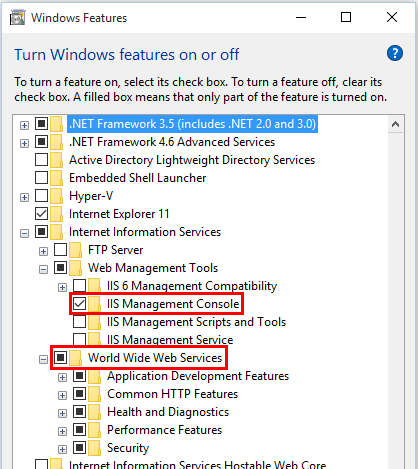
Virtual Directories
IIS Virtual Directories aren't supported with ASP.NET Core apps. An app can be hosted as a sub-application.
Sub-applications
An ASP.NET Core app can be hosted as an IIS sub-application (sub-app). The sub-app's path becomes part of the root app's URL.
Static asset links within the sub-app should use tilde-slash (/) notation in MVC and Razor Pages. Tilde-slash notation triggers a Tag Helper to prepend the sub-app's pathbase to the rendered relative link. For a sub-app at /image.png" is rendered as /subapp_path, an image linked with src="src="/subapp_path/image.png". The root app's Static File Middleware doesn't process the static file request. The request is processed by the sub-app's Static File Middleware.
Note Razor components (.razor) shouldn't use tilde-slash notation. For more information, see the Blazor app base path documentation.
If a static asset's src attribute is set to an absolute path (for example, src="/image.png"), the link is rendered without the sub-app's pathbase. The root app's Static File Middleware attempts to serve the asset from the root app's web root, which results in a 404 - Not Found response unless the static asset is available from the root app.
To host an ASP.NET Core app as a sub-app under another ASP.NET Core app:
-
Establish an app pool for the sub-app. Set the .NET CLR Version to No Managed Code because the Core Common Language Runtime (CoreCLR) for .NET Core is booted to host the app in the worker process, not the desktop CLR (.NET CLR).
-
Add the root site in IIS Manager with the sub-app in a folder under the root site.
-
Right-click the sub-app folder in IIS Manager and select Convert to Application.
-
In the Add Application dialog, use the Select button for the Application Pool to assign the app pool that you created for the sub-app. Select OK.
The assignment of a separate app pool to the sub-app is a requirement when using the in-process hosting model.
For more information on the in-process hosting model and configuring the ASP.NET Core Module, see ASP.NET Core Module (ANCM) for IIS.
Application Pools
App pool isolation is determined by the hosting model:
-
In-process hosting: Apps are required to run in separate app pools.
-
Out-of-process hosting: We recommend isolating the apps from each other by running each app in its own app pool.
When a website is added to an app pool, a new app pool is created using the site name when the site is added.
Application Pool Identity
An app pool identity account allows an app to run under a unique account without having to create and manage domains or local accounts. On IIS 8.0 or later, the IIS Admin Worker Process (WAS) creates a virtual account with the name of the new app pool and runs the app pool's worker processes under this account by default. In the IIS Management Console under Advanced Settings for the app pool, ensure that the Identity is set to use ApplicationPoolIdentity:
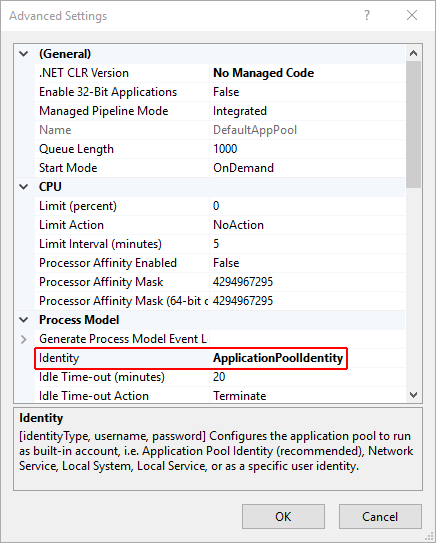
An app pool can be managed using the Windows User Management Console.
If the IIS worker process requires elevated access to the app, modify the Access Control List (ACL) for the directory containing the app:
-
Open Windows Explorer and navigate to the directory.
-
Right-click on the directory and select Properties.
-
Under the Security tab, select the Edit button and then the Add button.
-
Select the Locations button and make sure the system is selected.
-
Enter IIS AppPool{APP POOL NAME} format, where the placeholder {APP POOL NAME} is the app pool name, in Enter the object names to select area. Select the Check Names button. For the
DefaultAppPoolcheck the names usingIIS AppPool\DefaultAppPool. When the Check Names button is selected, a value ofDefaultAppPoolis indicated in the object names area. It isn't possible to enter the app pool name directly into the object names area. Use the IIS AppPool{APP POOL NAME} format, where the placeholder {APP POOL NAME} is the app pool name, when checking for the object name.

- Select OK.

- Read & execute permissions should be granted by default. Provide additional permissions as needed.
Access can also be granted at a command prompt using the ICACLS tool. Using the DefaultAppPool as an example, the following command is used to grant read and execute permissions to the MyWebApp folder, subfolders, and files:
ICACLS C:\sites\MyWebApp /grant "IIS AppPool\DefaultAppPool:(OI)(CI)RX"
For more information, see the icacls topic.
HTTP/2 support
HTTP/2 is supported with ASP.NET Core in the following IIS deployment scenarios:
-
In-process
-
Windows Server 2016/Windows 10 or later; IIS 10 or later
-
TLS
1.2 or later connection
-
-
Out-of-process
-
Windows Server 2016/Windows 10 or later; IIS 10 or later
-
Public-facing edge server connections use
HTTP/2, but the reverse proxy connection to the Kestrel server usesHTTP/1.1. -
TLS
1.2 or later connection
-
For an in-process deployment when an HTTP/2 connection is established, HttpRequest.Protocol reports HTTP/2. For an out-of-process deployment when an HTTP/2 connection is established, HttpRequest.Protocol reports HTTP/1.1.
For more information on the in-process and out-of-process hosting models, see ASP.NET Core Module (ANCM) for IIS.
HTTP/2 is enabled by default. Connections fall back to HTTP/1.1 if an HTTP/2 connection isn't established. For more information on HTTP/2 configuration with IIS deployments, see HTTP/2 on IIS.
CORS preflight requests
This section only applies to ASP.NET Core apps that target the .NET Framework.
For an ASP.NET Core app that targets the .NET Framework, OPTIONS requests aren't passed to the app by default in IIS. To learn how to configure the app's IIS handlers in web.config to pass OPTIONS requests, see Enable cross-origin requests in ASP.NET Web API 2: How CORS Works.
Application Initialization Module and Idle Timeout
When hosted in IIS by the ASP.NET Core Module version 2:
-
Application Initialization Module: App's hosted in-process or out-of-process can be configured to start automatically on a worker process restart or server restart.
-
Idle Timeout: App's hosted in-process can be configured not to time out during periods of inactivity.
Application Initialization Module
Applies to apps hosted in-process and out-of-process.
IIS Application Initialization is an IIS feature that sends an HTTP request to the app when the app pool starts or is recycled. The request triggers the app to start. By default, IIS issues a request to the app's root URL (/) to initialize the app (see the additional resources for more details on configuration).
Confirm that the IIS Application Initialization role feature in enabled:
On Windows 7 or later desktop systems when using IIS locally:
-
Navigate to Control Panel > Programs > Programs and Features > Turn Windows features on or off (left side of the screen).
-
Open Internet Information Services > World Wide Web Services > Application Development Features.
-
Select the checkbox for Application Initialization.
On Windows Server 2008 R2 or later:
-
Open the Add Roles and Features Wizard.
-
In the Select role services panel, open the Application Development node.
-
Select the checkbox for Application Initialization.
Use either of the following approaches to enable the Application Initialization Module for the site:
- Using IIS Manager:
Select Application Pools in the Connections panel.
Right-click the app's app pool in the list and select Advanced Settings.
The default Start Mode is OnDemand. Set the Start Mode to AlwaysRunning. Select OK.
Open the Sites node in the Connections panel.
Right-click the app and select Manage Website > Advanced Settings.
The default Preload Enabled setting is False. Set Preload Enabled to True. Select OK.
-
Select Application Pools in the Connections panel.
-
Right-click the app's app pool in the list and select Advanced Settings.
-
The default Start Mode is
OnDemand. Set the Start Mode toAlwaysRunning. Select OK. -
Open the Sites node in the Connections panel.
-
Right-click the app and select Manage Website > Advanced Settings.
-
The default Preload Enabled setting is
False. Set Preload Enabled toTrue. Select OK. -
Using
web.config, add theelement with doAppInitAfterRestartset totrueto the <system.webServer> elements in the app'sweb.configfile:
<?xml version="1.0" encoding="utf-8"?>
<configuration>
<location path="." inheritInChildApplications="false">
<system.webServer>
<applicationInitialization doAppInitAfterRestart="true" />
</system.webServer>
</location>
</configuration>
Idle Timeout
Only applies to apps hosted in-process.
To prevent the app from idling, set the app pool's idle timeout using IIS Manager:
-
Select Application Pools in the Connections panel.
-
Right-click the app's app pool in the list and select Advanced Settings.
-
The default Idle Time-out (minutes) is
20minutes. Set the Idle Time-out (minutes) to0(zero). Select OK. -
Recycle the worker process.
To prevent apps hosted out-of-process from timing out, use either of the following approaches:
-
Ping the app from an external service in order to keep it running.
-
If the app only hosts background services, avoid IIS hosting and use a Windows Service to host the ASP.NET Core app.
Application Initialization Module and Idle Timeout additional resources
-
IIS 8.0 Application Initialization
-
Application Initialization
. -
Process Model Settings for an Application Pool
.
Module, schema, and configuration file locations
Module
IIS (x86/amd64):
-
%windir%\System32\inetsrv\aspnetcore.dll -
%windir%\SysWOW64\inetsrv\aspnetcore.dll -
%ProgramFiles%\IIS\Asp.Net Core Module\V2\aspnetcorev2.dll -
%ProgramFiles(x86)%\IIS\Asp.Net Core Module\V2\aspnetcorev2.dll
IIS Express (x86/amd64):
-
%ProgramFiles%\IIS Express\aspnetcore.dll -
%ProgramFiles(x86)%\IIS Express\aspnetcore.dll -
%ProgramFiles%\IIS Express\Asp.Net Core Module\V2\aspnetcorev2.dll -
%ProgramFiles(x86)%\IIS Express\Asp.Net Core Module\V2\aspnetcorev2.dll
Schema
IIS
-
%windir%\System32\inetsrv\config\schema\aspnetcore_schema.xml -
%windir%\System32\inetsrv\config\schema\aspnetcore_schema_v2.xml
IIS Express
-
%ProgramFiles%\IIS Express\config\schema\aspnetcore_schema.xml -
%ProgramFiles%\IIS Express\config\schema\aspnetcore_schema_v2.xml
Configuration
IIS
%windir%\System32\inetsrv\config\applicationHost.config
IIS Express
-
Visual Studio:
{APPLICATION ROOT}\.vs\config\applicationHost.config -
iisexpress.exe CLI:
%USERPROFILE%\Documents\IISExpress\config\applicationhost.config
The files can be found by searching for aspnetcore in the applicationHost.config file.
Install Web Deploy when publishing with Visual Studio
When deploying apps to servers with Web Deploy, install the latest version of Web Deploy on the server. To install Web Deploy, see IIS Downloads: Web Deploy.
Create the IIS site
-
On the hosting system, create a folder to contain the app's published folders and files. In a following step, the folder's path is provided to IIS as the physical path to the app. For more information on an app's deployment folder and file layout, see ASP.NET Core directory structure.
-
In IIS Manager, open the server's node in the Connections panel. Right-click the Sites folder. Select Add Website from the contextual menu.
-
Provide a Site name and set the Physical path to the app's deployment folder. Provide the Binding configuration and create the website by selecting OK:
Warning
Top-level wildcard bindings (http://*:80/ and http://+:80) should not be used. Top-level wildcard bindings can open up your app to security vulnerabilities. This applies to both strong and weak wildcards. Use explicit host names rather than wildcards. Subdomain wildcard binding (for example, *.mysub.com) doesn't have this security risk if you control the entire parent domain (as opposed to *.com, which is vulnerable). See RFC 9110: HTTP Semantics (Section 7.2: Host and :authority) for more information.
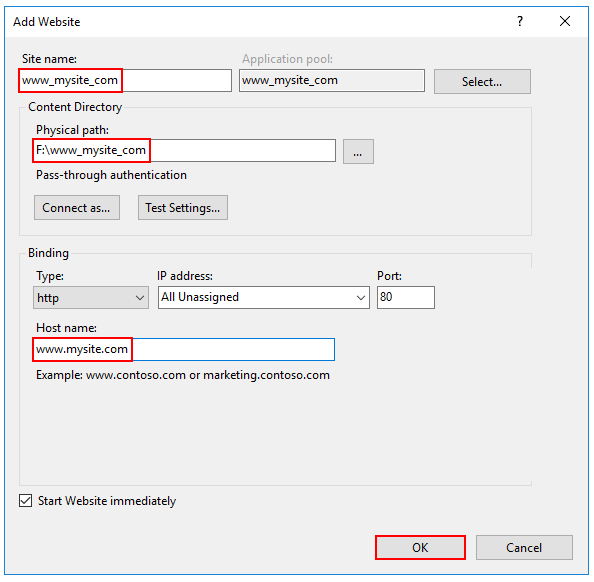
Warning Top-level wildcard bindings (http://*:80/ and
http://+:80) should not be used. Top-level wildcard bindings can open up your app to security vulnerabilities. This applies to both strong and weak wildcards. Use explicit host names rather than wildcards. Subdomain wildcard binding (for example,*.mysub.com) doesn't have this security risk if you control the entire parent domain (as opposed to*.com, which is vulnerable). See RFC 9110: HTTP Semantics (Section 7.2: Host and :authority) for more information.
-
Under the server's node, select Application Pools.
-
Right-click the site's app pool and select Basic Settings from the contextual menu.
-
In the Edit Application Pool window, set the .NET CLR version to No Managed Code:
ASP.NET Core runs in a separate process and manages the runtime. ASP.NET Core doesn't rely on loading the desktop CLR (.NET CLR). The Core Common Language Runtime (CoreCLR) for .NET Core is booted to host the app in the worker process. Setting the .NET CLR version to No Managed Code is optional but recommended.
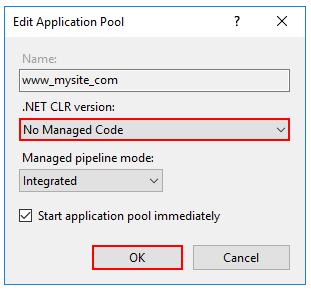
-
For a 32-bit (x86) self-contained deployment published with a 32-bit SDK that uses the in-process hosting model, enable the Application Pool for 32-bit. In IIS Manager, navigate to Application Pools in the Connections sidebar. Select the app's Application Pool. In the Actions sidebar, select Advanced Settings. Set Enable 32-Bit Applications to
True. -
For a 64-bit (x64) self-contained deployment that uses the in-process hosting model, disable the app pool for 32-bit (x86) processes. In IIS Manager, navigate to Application Pools in the Connections sidebar. Select the app's Application Pool. In the Actions sidebar, select Advanced Settings. Set Enable 32-Bit Applications to
False. -
Confirm the process model identity has the proper permissions. If the default identity of the app pool (Process Model > Identity) is changed from
ApplicationPoolIdentityto another identity, verify that the new identity has the required permissions to access the app's folder, database, and other required resources. For example, the app pool requires read and write access to folders where the app reads and writes files.
Windows Authentication configuration (Optional) For more information, see Configure Windows authentication.
Shadow copy
Ref: Advanced configuration of the ASP.NET Core Module and IIS